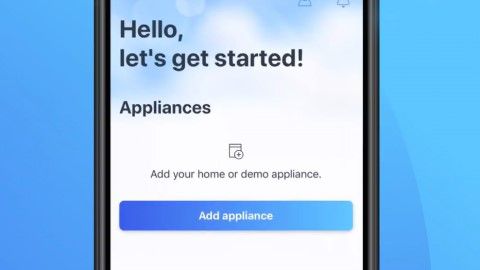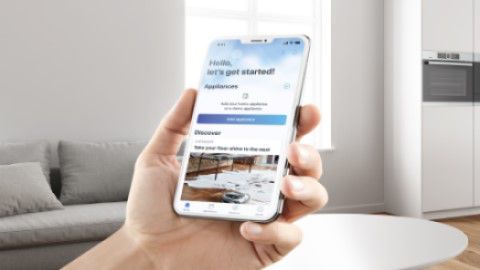Home Connect FAQs
Appliances from Bosch with Home Connect capability open up totally new possibilities in your home. You can now control and monitor all your appliances remotely and conveniently from your smartphone or tablet, which makes your everyday life even easier – and of course lets you achieve perfect results.
General Home Connect Questions
Upgrading or retrofitting Bosch appliances is difficult, as a solution installed at a later date doesn’t always work as well in comparison to a solution planned right from the start. Also, it's comparatively expensive. In addition, household appliances are subject to special security precautions that must be observed and checked even when replacing electronic equipment on-site.
This isn’t envisaged so far, at the moment we're really focusing on home appliances. However, we're keeping an open mind, in that our devices and the entire Home Connect system can be integrated into other home automation systems.
We are already working with several partners like Nest and Philips Hue and are always keen to extend our network.
To make sure your precious data is safe, Home Connect only works with encrypted Wi-Fi networks. This way, using Home Connect is as safe as possible for the user. This also includes regular system checks to guard against professional hackers.
It relies on the latest encryption technology and its system is also checked thoroughly by independent experts. Home Connect App has been awarded the TÜV TRUST IT "Trusted App" label. This seal covers aspects such as encryption and data protection in accordance with the German Data Protection Act, as well as verification of internal and external compliance regulations.
The Home Connect app is free and can be downloaded from the Apple App Store or Google Play Store.
Home Connect compatibility is available in all dishwasher models as well a number of other Bosch Home Appliances. When looking through products on the Bosch website select Smart Appliance in the filter options and you will be shown Home Connect compatible appliances.
The Home Connect app is available for iOS and Android.
Wi-Fi Requirements and Recommendations for Home Connect
You can use a Wi-Fi connected device such a smartphone or tablet to check the reception where your appliance is. Either by looking at how many bars you get in the Wi-Fi icon or by downloading an app such as Wi-Fi analyzer.
Home Connect works with all standard routers that work with devices such as smart phones or tablets. Some 4G Wi-Fi routers can cause issues when pairing and are not recommended. Help with this can be found below in the pairing assistance and error code trouble shooting sections.
Most Home Connect appliances are compatible with 2.4GHz & 5GHz Wi-Fi networks, however some older appliances only support 2.4GHz. It is advised you use a 2.4GHz network where possible as this will provide the best compatibility and signal range.
Please select this method only if you are familiar with the WPS function of your Wi-Fi router.?If you have a Wi-Fi router with a WPS function, you can turn on your household appliance and navigate to the appliance settings. On the household appliance, choose "Automatic network connection" (also called "AC") and click "Connect". Now activate the WPS function on your Wi-Fi router. For more information about the WPS function, see your Wi-Fi router guide. Then open the Home Connect app. Click "Add appliance" or the "+" symbol and follow the instructions. The app now automatically finds your household appliance in your Wi-Fi network.
Home Connect Pairing Assistance
You will need to download and install the latest version of the Home Connect app on your phone and register a Home Connect account.
You can connect your appliance with Home Connect function to your Wi-Fi by scanning the provided QR code. You'll find it on the enclosed Quick Start Guide. If you don't have this document handy, simply use the Pairing Finder. It finds the right QR code for your household appliance in just a few steps.
If you don’t have your QR code, try the Home Connect pairing finder.
Ensure your mobile device is on the same Wi-Fi network that you are connecting your Home Connect appliance to. In the case of a hood and hob make sure they are both paired to your Home Connect account. If your router has a seperated dual band network, ensure the names for the two networks are different. If you use Wi-Fi extenders make sure the extender has a different name to the router and that you are pairing to the extender.
If incorrect credentials are sent to your Home Connect appliance by the Home Connect app it won't be able to connect to your Wi-Fi network. Try forgetting the network on your device and re-connecting to make sure you have the correct password.
Ensure you follow the Home Connect installation guide that came with your appliance. Each appliance requires different steps. These steps can also be found in the Home Connect app whilst pairing.
If you’re having trouble, more support is available here.
If you do not have access to your instructions you can find them online here >.
Some devices will search for a connection that has Internet; during the paring process your device will connect with the appliance‘s Wi-Fi network to transfer credentials. Since the appliance does not have an internet connection the mobile device will switch to another network that does, interrupting the pairing process. To prevent this from happening turn on Airplaine/Flight mode, then go to your Wi-Fi settings and turn Wi-Fi back on, make sure you are connected to your router Wi-Fi network.
Check whether you can get online with another device in your home. Make sure you are not using mobile data to test your Internet connection. Ensure there is a strong network connection where the appliance is installed.
Unplug your routers (and range extenders/Wi-Fi repeaters) ensuring all lights are off. Keep unplugged for 30 seconds and then plug your routers back in. Wait until the router completely restarts and check the connection with another mobile device. Check your router‘s user manual for more information.
Uninstall the Home Connect app, then download and re-install the latest version of the Home Connect app. After doing so, restart your mobile device and begin the pairing process again.
You should factory reset your Home Connect appliance. In your use and care manual you will find instructions for resetting your appliance.
If you’re having trouble, more support is available here.
Home Connect Error Code Trouble Shooting
Home Connect app error codes:
Error 4620
Error 5014
Error 1077
Error 1080
Error 1081
Error 1082
Error 1083
Error 1084
Error 1085
Error 1086
Possible reason: Wi-Fi requirements were not met.
Solution: Check whether your appliance is compatible with 2.4 GHz band or 5 GHz: All Home Connect appliances are able to connect to 2.4 GHz Wi-Fi networks and work best on these networks, while most newer Home Connect appliances can connect to 5GHz but these networks can sometimes cause issues. Check your user manual to determine which bands your appliance will work with. When you connect an appliance, please change the settings for your network accordingly.
Encrypted Wi-Fi network: Home Connect will not work with open networks. It requires security level WPA2.
Compatible network modes: IEEE 802.11 a, b, g and n (also known as Wi-Fi 4). Please ensure that your router is set up accordingly.
No browser registrations: Home Connect does not work with Wi-Fi networks which require browser registration, e. g. where the user name and password must be entered via the web browser.
Turn off the MAC Filter: This will prevent MAC addresses for your home appliances and communication-enabled appliances from being saved.
The use of proxies is not recommended: Proxies can interfere with your appliance connecting to the Home Connect servers.
Firewall Advice: Ports 443, 8080 and 123 must be open.
Enable multicast-routing option: This option must be enabled on the router in order to establish a connection to Home Connect appliances.
Home Connect app error code:
Error 4613
Possible reason: The connection to the Home Connect Server could not be established.
Solution: Remove appliance from app by tapping Home, then tap the profile icon in the top right, then tap My home appliances, then tap Manage next to the appliance in question and tap remove appliance. If the appliance does not appear on that page, ignore that step. Uninstall the Home Connect app, then download and re-install the latest version of the Home Connect app. Perform a factory reset on the Home Connect appliance as detailed in the instruction manual. After doing so, restart your mobile device and begin the pairing process again.
Home Connect app error codes:
Error C7101
Error E7101
Error 3404
Error 404
Error 4659
Possible reason: Home Connect data is missing.
Solution: Home Connect data has to be flashed by customer service. Please go find your appliance listing in the app, tap customer services and follow the information on this page.
Home Connect app error code:
Error 4623
Possible reason: Home Connect Server is not available during the pairing process.
Solution: You have to log out of the HomeConnect App and log in again. After that, the Home Connect Server should be reached.
Home Connect app error code:
Error 1092
Error 5038
Possible Reason: While you are trying to pair your appliance your device is automatically connecting to other networks, these could be 2.4GHz and 5GHz networks of your router if they are seperated, Wi-Fi range extenders or repeaters or your mobile data (3g/4g LTE).?Solution: . Make sure seperate 2.4GHz and 5GHz networks have different names. Make sure mobile data is turned off. Make sure range extender Wi-Fi has a different name to the router Wi-Fi. If you cannot do, this you can manually turn off auto connect by going to Wi-Fi settings on your device, tap on the cog/i logo next to the network you don't want to auto connect to, then turn off the toggle switch for Auto-Join/Auto reconnect. You can also ensure your device does not connect to mobile data by turning on Airplane Mode/Flight mode, then going to Wi-Fi settings and connecting to your network.
Possible reason: Password does not meet the requirements (please be aware of security requirements for passwords).
Solution: Your password must consist of 8-12 characters, including at least 1 number, 1 letter and 1 special character. The first three characters must be different!
Valid special characters: $ & + , ; : = ? @ # ! ´ < > . ^ * ( ) % _ -
Possible reason: Restrictions of your email program.
Solution: Please check if a 'Forward to a shared inbox' is activated or if the emails were delivered to your spam folder.